Getting Started with Surefire Local
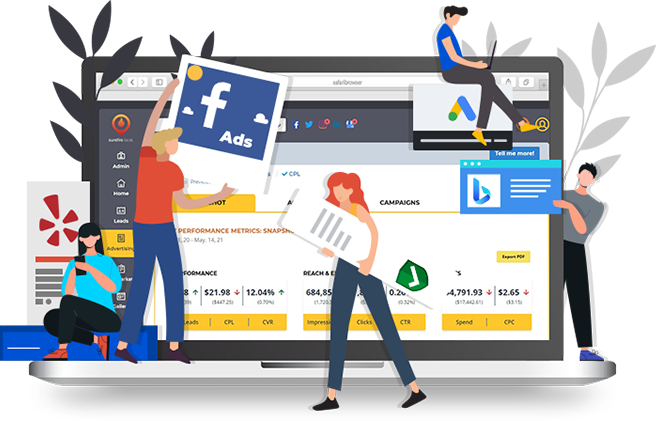
Prepare for your onboarding and come with the following:
Connecting your Google Business Page connects key components of our software, such as Review Requests, Directories, and Business Profile posts.
You maintain ownership of your GMB page – we only request a manager role to connect to the platform.
Steps to provide access to your Google Business Profile Listing
- Log into your Google Business Profile at business.google.com and click the Waffle (9 dots) in the upper right corner and select the Blue Awning Icon labeled Business Profile Manager
- Select the 3 dots next to Your business on Google to populate the Google Business Profile menu, then select Business Profile Settings
- A pop-up window will appear, select Managers
- Click on the blue Add button to add additional managers
- Enter facebook@surefirelocal.com in the email address field and select the option with the Surefire Local icon from the dropdown that appears
- Select the Manager option.
- Click Invite
- Click here for a Video Demonstration
Interactions with your Facebook Business Page has a positive impact to your off page SEO. The Surefire Local Marketing Platform integrates with Facebook which allows to reflect data metrics on engagement, sync your Facebook Directory Listings, manage reviews, and posts to business page.
You will always own and manage your pages that you provide access to.
Steps to provide access to your Facebook Business Page:
- Go to your Facebook Business Settings by visiting https://business.facebook.com/settings.
- Below Users, click Partners.
- Click + Add.
- Select Give a partner access to your assets.
- Enter the Partner Business ID: (10152889531774737) and click Next.
- Under Users > People > add the following users as Admins:
a. marios@surefirelocal.com
b. facebook-social@surefirelocal.com
Once the steps above have been completed, let your Surefire Local team know to finalize your Facebook connection to your Surefire Local Marketing Platform.
We need admin access to your website settings to implement scripts such as GeoJuice, Call Tracking, Lead Management, etc.
Create a new account with admin access to your website and send an invitation to:
team-implementation@surefirelocal.com
If Surefire Local is building you a website we will need access to your domain.
Please send an invitation via your DNS provider to team-implementation@surefirelocal.com to access your domain for website launch.
If you do not own a domain, let us know and we will help you purchase a domain!
Meet The Team
Manager
Manager
Team
Support
Tutorials
Platform Integrations








